GNOME 3 Cheat Sheet
When GNOME-Shell was out, it was pretty difficult for some people to understand how to use it. Personally I thought that it was made for programers or just keyboard freaks. Using only the keyboard, you can do your tasks faster than using mouse (obviously you should use your mouse sometimes). Let's see a huge list of keyboard shortcuts.
Window Shortcuts
Alt+Tab – Switches between currently open windows
Alt+F4 – Closes window
Alt+F10 - Maximises current window
Alt+F9 – Minimises current window
Alt+F8 – Resizes current window (again,can be moved with mouse or keyboard)
Alt+F7 – Moves the current window
Alt+Space – Brings up window menu with various options as minimize, maximize etc.
Alt+F5 – Returns window to ‘normal’ or previous size
Common Application Shortcuts
NOTE: These shortcuts do not apply in all applications
Ctrl + C – Copy the selected text/object
Ctrl + X - Cut the selected text/object
Ctrl + V – Paste/insert the selected text/object
Ctrl + Q – Quit the current application
Ctrl + Shift + Z - Redo a change that you just undid
Ctrl + Z - Undo the last change you made
Ctrl + A – Select all text
Ctrl + B – Make the selected text bold
Ctrl + I – Make the selected text italic
Ctrl + P - Print the current document
Ctrl + O - Open another document
Ctrl + S - Save the current document
Ctrl + U - Underline the selected text
Ctrl + N - Open a new document or window
Gnome Shell Shortcuts
System Key (Windows Key) - Allows you to switch between the overview and the desktop
System Key (Windows Key)+M - You get the notification area
Ctrl+Alt+Shift+Up/Down arrow - Move the current window to a different workspace
Alt+F1 - (same as the above) Switches between overview and desktop
Ctrl+Alt+Up/Down arrow - Allows you to switch between the workspace
Alt+F2 – Opens the Command Dialog
Ctrl+Alt+T - Opens a terminal
Alt+Tab - Switches between the applications
Alt+Shift+Tab - Switches between the applications in reverse direction
Esc - Closes the command dialog, menus/calendar, overview, search in the overview, Looking Glass
Alt+[key above Tab] - Switches between the windows of the same application
Ctrl+Alt+Tab - Allows access to accessibility switcher
Ctrl+Shift+Alt+R - Allow to start screencast recording, hitting the same stops recording
Command Dialog Shortcuts
You have to enter the these codes in the Command Dialog (Alt+F2)
r or restart - To restart GNOME Shell
rt - To reload the GNOME Shell theme
debugexit – To quit GNOME Shell
gnome-shell --version - It returns the installed version of GNOME Shell (terminal)
Mouse Tips
Ctrl+Clicking on the application icon for a running application will open a new window of that application in the current workspace.
Right clicking on the application icon – for a running application will display a menu with window titles for selecting one of the windows.
Middle clicking on the application icon – will launch it on a new workspace.
Window maximizing - You can maximize a window by dragging it to the top edge of the screen. You can also double-click the window title to maximize. To unmaximize, pull it down again.
Moving your mouse pointer to the top left corner of the screen – will activate the overview
Source:
https://live.gnome.org/
Window Shortcuts
Alt+Tab – Switches between currently open windows
Alt+F4 – Closes window
Alt+F10 - Maximises current window
Alt+F9 – Minimises current window
Alt+F8 – Resizes current window (again,can be moved with mouse or keyboard)
Alt+F7 – Moves the current window
Alt+Space – Brings up window menu with various options as minimize, maximize etc.
Alt+F5 – Returns window to ‘normal’ or previous size
Common Application Shortcuts
NOTE: These shortcuts do not apply in all applications
Ctrl + C – Copy the selected text/object
Ctrl + X - Cut the selected text/object
Ctrl + V – Paste/insert the selected text/object
Ctrl + Q – Quit the current application
Ctrl + Shift + Z - Redo a change that you just undid
Ctrl + Z - Undo the last change you made
Ctrl + A – Select all text
Ctrl + B – Make the selected text bold
Ctrl + I – Make the selected text italic
Ctrl + P - Print the current document
Ctrl + O - Open another document
Ctrl + S - Save the current document
Ctrl + U - Underline the selected text
Ctrl + N - Open a new document or window
Gnome Shell Shortcuts
System Key (Windows Key) - Allows you to switch between the overview and the desktop
System Key (Windows Key)+M - You get the notification area
Ctrl+Alt+Shift+Up/Down arrow - Move the current window to a different workspace
Alt+F1 - (same as the above) Switches between overview and desktop
Ctrl+Alt+Up/Down arrow - Allows you to switch between the workspace
Alt+F2 – Opens the Command Dialog
Ctrl+Alt+T - Opens a terminal
Alt+Tab - Switches between the applications
Alt+Shift+Tab - Switches between the applications in reverse direction
Esc - Closes the command dialog, menus/calendar, overview, search in the overview, Looking Glass
Alt+[key above Tab] - Switches between the windows of the same application
Ctrl+Alt+Tab - Allows access to accessibility switcher
Ctrl+Shift+Alt+R - Allow to start screencast recording, hitting the same stops recording
Command Dialog Shortcuts
You have to enter the these codes in the Command Dialog (Alt+F2)
r or restart - To restart GNOME Shell
rt - To reload the GNOME Shell theme
debugexit – To quit GNOME Shell
gnome-shell --version - It returns the installed version of GNOME Shell (terminal)
Mouse Tips
Ctrl+Clicking on the application icon for a running application will open a new window of that application in the current workspace.
Right clicking on the application icon – for a running application will display a menu with window titles for selecting one of the windows.
Middle clicking on the application icon – will launch it on a new workspace.
Window maximizing - You can maximize a window by dragging it to the top edge of the screen. You can also double-click the window title to maximize. To unmaximize, pull it down again.
Moving your mouse pointer to the top left corner of the screen – will activate the overview
Source:
https://live.gnome.org/






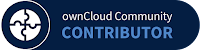



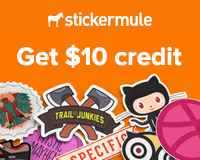

Leave a Comment